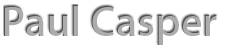I recently got a droid 2 to use as a test device as I begin experimenting in mobile application development. I wanted to start with a fresh slate and eliminate all of junk applications and settings that were previously loaded on the device. Having gotten the device second hand, and not having any plans in the near term to change cellular service carriers, the last thing I wanted to do was to go to the local Verizon shop and deal with a sales person to get help in doing a hard reset. As I began searching the internet thinking there would be easy directions somewhere, I quickly realized how fragmented things were. After an exhaustive search, and hours and hours of experimentation, with the help of @brianjoho, we finally figured out how to do the hard reset and access the phone without the need for a service contract. Hoping to turn our pain into some useful insights for the next person, the following are step-by-step directions for anyone wishing to do a hard reset on their Droid 2.
- Grab a beer. After all the frustrations of getting this to work, have one for me. I recommend the 60 minute IPA from Dogfish Head out in Delaware.
- Power your Droid 2 off.
- Open the slider.
- Hold down both the “X” button on the keypad and the “power button” until a screen with a yellow triangle shows up.
- Press the “Magnifying Glass” button on the keypad.
- With your phone in the portrait position, use the “arrow down” button on the keypad to highlight the third option on the screen “Wipe/Data Factory Reset” option and click the “OK” button on the keypad.
- Use the “arrow down” button to highlight the “Yes” option and click the “OK” button again.
- Your Screen will change and you will see a white box with an orange arrow. Be patient, this part may take a few minutes. Also, don’t freak out when you read the words at the bottom of the screen. I just ignored them because I was freaking out and everything turned out just fine.
- When this is done the screen will again change. Make sure “Reboot System Now” is highlighted and then click the “OK” button.
- Once the Droid 2 reboots, you will get to a screen where you see the Droid Robot icon and a finger telling you to touch it. DO NOT touch the robot unless you have a service contract.
- instead touch all four corners of the screen starting in the upper left hand corner and moving clockwise around the screen. (upper left – upper right – lower right – lower left).
- Your screen will go blank for a second, it will begin processing some stuff and then you will get a “Sync” error.
- Just hit the “cancel” button
- set up your wifi network or proceed to “skip this step”
- Enjoy that beer, and enjoy your freshly reset Droid 2